WordPress: Disable automatic image thumbnail resizing

WordPress is the place to be
If you’re one of the more typical power users of WordPress who cares a lot about their theme and post appearance (and who doesn’t), then you probably already know exactly what size your post images widths are – even if you are using a fluid width layout, you may still want some uniformity.
Enter the WordPress feature that automatically resizes image into smaller dimensions. It’s great in theory, and really, most people may use the hell out of it, either in their posts or their themes. But what if you don’t? You may want to have WordPress disable automatic creation of images.
If you already knowingly and thoughtfully crop your images, then you may not need to have WordPress automatically create thumbnails or resize the images at all. Plus, every time you upload a new image, there are two or three more created from the resizing!
How to disable the automatic image resizing
It’s simple:
- Go to your Dashboard
- Go to Settings
- Go to Media
- Clear any entries under the Image Sizes menu (see screenshot below)
- Press Save Changes
Take a look at this screenshot to see exactly what page we are talking about:
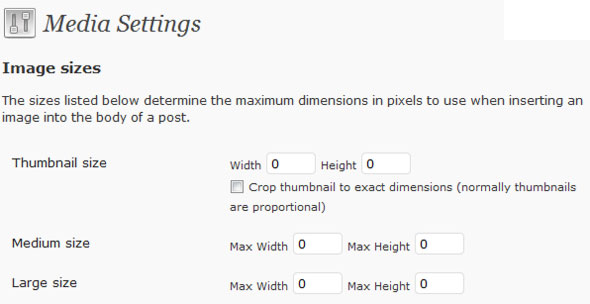
Disable WordPress automatic image resizing
Now when you add a new image into your WordPress post, you will presented with only the single original image dimension that you uploaded. Also, your /wp-content/uploads folder will only show the original size image that you imported into your new post!
You now have the WordPress image resize disabled – you can reverse this at any time by adding back in image dimensions into the same menu settings page.
This will work on all versions of WordPress from 2.8 up to present, including version 2.9, WordPress 3.05, and 3.1, 3.2, 3.4 and the current latest version.
Good job! Now you are on your way to becoming a WordPress guru!
